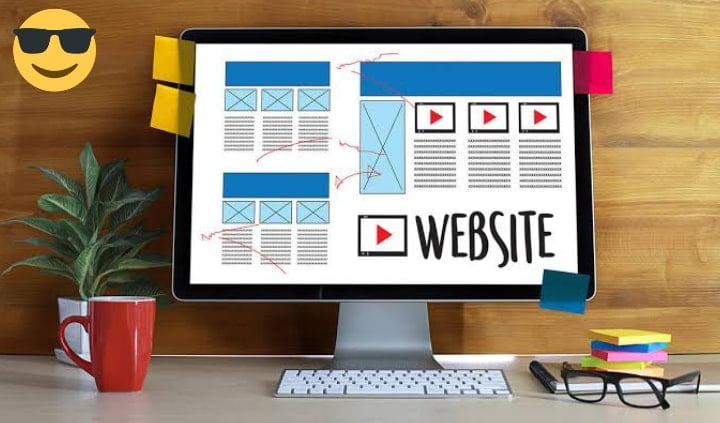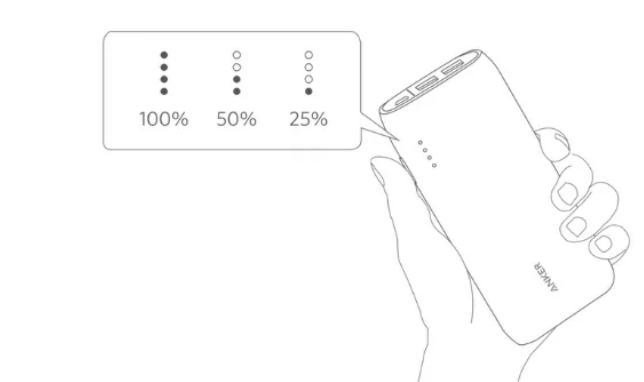Blogger’dan WordPress’e Nasıl Geçilir – Site Aktarılır?

 |
🎟️Sihirli Yelpaze Sunar🎭
Çoğu blogger kariyerine, asıl kullanacağı olan platformu daha sonra lüzum ederse değiştiririm düşüncesi ile başlar. Bu düşünceyi, ücretsiz blog hizmeti veren bir hosting firmasından kendi yönettiği ücretili bir hosting hizmetine geçiş kararı takip eder.
Kullanması kolay olduğu için, uzun zamandır en popüler başlangıç platformu Blogger’ dır. Lakin, tasarım ve tema gibi özelleştirme yetenekleri olarak eksik ve yetersiz kalmaktadır. Bu sebeple Blogger’dan WordPress’e geçiş yaparken, arama motoru sıralaması, website trafik ve aboneleri başarılı bir şekilde korumak lüzum eder. Diğer bir tabirle, siteyi taşıma işlemi sorunsuz olmalıdır.
Web siteniz – bloğunuz ile birlikte taşımanız gerekenlerin:
– Mesajlar
– Sayfalar
– Kategoriler
– Yorumlar
– Medya (Resim,video vb.)
– Kalıcı URL bağlantıları
– RSS veya XML feedleri
– Yazarlar
– Trafik
Taşıma aşamasından evvel, herşeyi not edin. (etiketler, kalıcı URL bağlantıları, widgetlar, resimler , yazı tipleri, yorumlar, SEO, vb. İçeriklerin hepsinin taşındığından emin olmanız gerekir. Stiller taşınmayacak. Bu yüzden kendi tema, font renk ve eklentilerinizi seçmek zorundasınız.
WordPress sitenizi oluşturun. Siteniz kendi bilgisayarınız üzerinde veya bir hosting üzerinde kurulu olabilir. Bloggerdan WordPress’e URL’leri taşırken geçici bir domain ismi kullanabilirsiniz. Eğer verilerinizi taşıyacağınız WordPress sitesi bir hosting üzerinde kurulu ise, WordPress’inizi bakım moduna alın. Böylelikle, siz üzerinde çalışırken sitenize gelen ziyaretçiler sitenizin kapanmış olduğunu düşünmezler ve hala bu ziyaretçiler üzerinde iyi bir etki bırakma şansınız muhtemeldir.
Blogger’dan WordPress’e Geçiş: Blogger’dan Dışa Aktarma
Bunun için gerekli olan ilk şey, siteniz üstünden indireceğiniz Blogger dosyalarıdır. ‘Ayarlar’ bölümünden ‘Diğer’ e tıklayın.İlk ayara Blog araçları deniyor.Bu aracın ‘Dışa Aktarma’, ‘İçe Aktarma’, ve ‘Silme’ seçenekleri bulunmaktadır. Buradan dışa Aktar’a tıklayın.
Website içeriğinizin hard diskinizde nereye kaydedileceğini soran bir pencere çıkacak. Postlarınızı ve yorumlarınızı indirmek için ‘Blogu İndir’ butonuna tıklayın.
WordPress’e İçe Aktarma İşlemi
 |
| bloggerdan wordprese nasıl gecilir |
İndirmiş olduğunuz XML dosyasını WordPress kurulumunda yüklemeniz gerekecek. WordPress kontrol panelinde Araçlar bölümünden İçe Aktar’ı seçin.
İçe aktarma yapabileceğiniz platformların listesi açılacaktır. Blogger’ı seçin ve eklentiyi yükleyin. Eklenti yüklendikten sonra plugini çalıştırabilirsiniz.
Blogger Importer, WordPress’inize, gönderileri (yayımlanmış, ileri bir zamana kurulan ve taslak olan), resimleri (başlıklar dahil), kategorileri ve spam olmayan yorumları taşır. Sayfalar, widgetlar temalar ve avatarlar platforma özel olduğu için aktarılmaz.
Bu ekranda XML dosyasını seçin ve ‘Dosyayı yükle ve içe aktar’ butonuna dokunun.
Dosya yükleme işleminin ardından, yazarları içe aktarma seçeneği çıkacaktır. Burada yeni kullanıcılar oluşturabilir yada asıl yazarları yeni yazarlar ile eşleştirebilirsiniz.
Eğer kullandığınız eklenti, etiketlerinizi, taglar yerine kategorilere çevirdi ise, WordPress Categories to Tags çeviricisini kullanabilirsiniz. Araçlar’ın altından İçe aktar’ı seçin ve daha sonra Categories and Tags Converter’ı seçin. Eklentiyi kurun ve çalıştırın. Size dönüştürmek için kategorilerin listesini verecektir. Dönüştürmek istediklerinizi seçin ve Convert butonunu seçin.
Blogger Importer Extender, standart Blogger Importer’dan “HTTP 301 yönlendirmeleri” gibi, daha çok şeyi içeri aktaran ücretsiz bir eklentidir. Bu eklenti sayfaları, resimleri, tagları, yorumları, linkleri ve gönderileri içeri aktarmaya yarar. Format dönüşümü yaparken SEO linklerini de korur. Eklentinin bir eksiği vardır. Yanlızca, kullanıcıların gönderdiği veriler, eklentinin serverı üzerinden geçerken Google servisleri kullanılıyor. Google servislerinin limitleri aşıldığında gün süresince eklenti kullanılamaz hali almaktadır.
CMS 2 CMS Blogger to WordPress Converter
CMS2CMS Blogger to WordPress Converter, gönderileri, sayfaları, resimleri yorumları ve tagları taşıyan premium bir eklentidir. Tema ve stil taşıyan bir eklenti bulunmamaktadır, lakin bu eklenti size Blogger platformunuzda kullandığınız renk skalasına göre önerilerde bulunmaktadır. Bu özellik size arama ve karar verme aşamasında ki zaman konusunda avantaj sağlayacaktır. Ekletinin fiyatı $39’dan başlamaktadır.
Kullanımı çok basittir. İlk olarak Blogger sitenize bağlanır. Ardındank CMS2CMS’ye login olmanız yada yeni kayıt oluşturmanız lüzum eder.
Taşıma aşamasını başlattığınızda, CMS2CMS eklentisine, iki ayrı siteye de (Blogger ve WordPress ) erişim yetkisini vermeniz gerekir.
Köprü dosyasını manuel olarak yükleyebilir veya otomatik aracı çalıştırabilirsiniz.
Domain Yönlendirmek
blogger site wordprese nasıl aktarılır

Eğer domain size ait ise, yeni websitenize yönlendirmeniz gerekir. Bütün kalıcı bağlantıların (permalink) tam olarak çalıştığına kanaat getirin. Blogger kullanıcıların büyük çoğunluğu Blogspot domaini kullanmaktadır. Eğer sizde Blogspot domaini kullanıyorsanız, sakın buradaki Blogger sitenizi silmeyin. Ziyaretçilerinizi yeni sitenize yönlendirmek için burayı kullanmanız gerekicek.
Bu noktada, WordPress siteniz bir hosting üzerinde kurulu ve bakım modunda olmalıdır.
Kalıcı Bağlantıları Kurmak
Kalıcı bağlantılar WordPress’e aktarılmadı. Blogger ve WordPress arasında varsayılan ayarlar farklıdır. Mesela, ilk test blog yazısı için, Blogger varsayılan olarak aşağıdaki URL’e sahipti.
testsite.blogspot.com/2016/02/first-test-post.html
WordPress’te aynı gönderinin URL’i:
sample.com/testsite/2016/02/02/first-test-post/
İlk URL ‘blogspot’ kelimesini içeriyor. Eğer Blogger için kendi domaininizi kullanıyorduysanız, bütün kalıcı bağlantılar otomatik olarak yeni siteye yönlenebilir.
WordPress yönetim panelinizde ki Ayarlar başlığı altındaki Kalıcı Bağlantılar başlığına tıklayın.
Ön tanımlı, ortak ayarlardan seçebilir, yada kendi özel kalıcı bağlantı yapınızı oluşturabilirsiniz. Kategori ve etiketlerinizi da URL yapınıza ekleyebilirsiniz. Eğer WordPress’deki ön tanımlı yapılar, Blogger’da kullandığınız yapıya uymuyor ise, kolayca yeni bir kalıcı bağlantı yapısı oluşturabilirsiniz.
Yapının her parçasının sağ ve sol yanında yüzde işareti “%” ve her parçanın arasında backslash “/” işareti bulunmalıdır.
WordPress her yapı örneğini arayüzde göstermektedir, bunlara bakarak kendi yapınızı nasıl oluşturacağınızı öğrenebilirsiniz. Ayarları kaydettiğinde, kalıcı bağlantılar öncekilerle eşleşecektir.
Feed Yönlendirme
Abonelerinizi kaybetmek istemiyorsanız, feedlerini de yönlendirmeniz gerekir.
Bogger’da Ayarlar’a tıklayın, oradan Diğer’e tıklayın ve ‘Site feed’ başlığı altındaki Gönderi Feed Yönlendirme URL’inin yanındaki ekle linkine basın.
Feedinizin yeni URL’ini girin ve kaydedin.
301 Yönlendirme
SEO’ya destek olması adına, taşımadan sonra yapılacak en iyi şey 301 yönlendirmesidir. Bu yönlendirme, arama motorlarına sitenizin taşındığını ve trafiğin yeni siteye yönlendirileceğini belirtir. Template dosyalarının içerisine kod yerleştirirseniz, Blogger bunu yapabilir. Bunun için bir eklenti kullanmanız tavsiye edilir.
Blogger 301 Redirect
Blogger 301 Redirect, postlarınızı birebir eşleyen ücretsiz bir eklentidir. Yazılarınızın ve yorum feedlerinizin yönlendirilmesine imkan tanır. Bu işlem geçişten sonra trafik kaybının önlenmesine fayda sağlar. Eklenti blogspot.com’dan alınan yada kendi domain ve hostinginiz ile çalışan Blogger sitenizi yönlendirir, eğer Blogger websiteniz kendi domaininiz de ise, eklenti bu yönlendirmeyi yapacaktır. Eklenti aynı zamanda yönlendirme istatistiklerini tutmaktadır. Türüne göre kaç tane yönlendirme aldığınızı ve kaç tanesinde 404 hatası alındığını görebilirsiniz.
kaynak: ihs
Sizler için blogger’dan wordpresse nasıl geçilir adlı konuyu derledik. Bu konu hakkında ki soru ve düşüncelerinizi, yorumlar da bizimle paylaşmayı unutmayın…
🎟️Sihirli Yelpaze Sundu🎭
Makalemizi paylaşmayı ve duygularınızı emoji simgeleriyle ifade etmeyi unutmayın 🤗
Makalenin İngilizcesi ;
🎟️Offers a Magic Fan🎭
Most bloggers start their careers with the idea that I will change the platform they will be using later, if necessary. This thought is followed by the decision to switch from a hosting company that provides free blog services to a paid hosting service that they manage.
Because it is easy to use, Blogger has long been the most popular startup platform. However, it is incomplete and insufficient in terms of customization capabilities such as design and theme. For this reason, when switching from Blogger to WordPress, it is necessary to successfully maintain search engine rankings, website traffic and subscribers. In other words, moving the site should be seamless.
Your website – what you need to migrate with your blog:
– Messages
– Pages
– Categories
– Comments
– Media (Picture, video, etc.)
– Permanent URL links
– RSS or XML feeds
– Writers
– Traffic
Before moving, write everything down. (you need to make sure that all content such as tags, permalinks, widgets, images, fonts, comments, SEO, etc. is migrated. Styles will not migrate. So you have to choose your own theme, font color and plugins.
Build your WordPress site. Your site can be installed on your own computer or on a hosting. You can use a temporary domain name when moving URLs from Blogger to WordPress. If the WordPress site to which you will migrate your data is installed on a hosting, put your WordPress in maintenance mode. That way, visitors to your site won’t think your site is down while you’re working on it, and you still have a good chance of making a good impression on them.
Migrating from Blogger to WordPress: Exporting from Blogger
The first thing required for this is the Blogger files that you will download from your site. Click on ‘More’ in the ‘Settings’ section. The first setting is called Blog tools. This tool has ‘Export’, ‘Import’, and ‘Delete’ options. Click Export from here.
Export-from-Blogger-2
A window will appear asking where to save your website content on your hard drive. Click the ‘Download Blog’ button to download your posts and comments.
Import to WordPress
how to switch from blogger to wordpress
You will need to upload the XML file you downloaded in the WordPress installation. Select Import from the Tools section in the WordPress dashboard.
A list of platforms from which you can import will open. Select Blogger and install the plugin. After the plugin is installed, you can run the plugin.
Blogger Importer imports posts (published, futures and drafts), images (including titles), categories, and non-spam comments to your WordPress. Pages, widgets, themes and avatars are not transferred as they are platform specific.
On this screen, select the XML file and tap the ‘Upload and import file’ button.
After the file upload process, the option to import authors will appear. Here you can create new users or match original authors with new authors.
If the plugin you are using has converted your tags into categories instead of tags, you can use the WordPress Categories to Tags converter. Under Tools, select Import, then choose Categories and Tags Converter. Install and run the plugin. It will give you the list of categories to convert. Select the ones you want to convert and select the Convert button.
Blogger Importer Extender is a free plugin that imports more from the standard Blogger Importer, such as “HTTP 301 redirects”. This plugin is for importing pages, images, tags, comments, links and posts. It also preserves SEO links while doing format conversion. The plugin has one shortcoming. Only Google services are used when the data sent by users passes through the plugin’s server. When the limits of Google services are exceeded, the plugin becomes unusable during the day.
CMS 2 CMS Blogger to WordPress Converter
CMS2CMS Blogger to WordPress Converter is a premium plugin that carries posts, pages, images, comments and tags. There is no plugin that carries a theme and style, but this plugin gives you suggestions according to the color scale you use on your Blogger platform. This feature will give you an advantage in terms of time in the search and decision-making phase. The price of the add-on starts at $39.
It is very simple to use. First, Blogger connects to your site. Next, you need to login to CMS2CMS or create a new record.
When you start the migration phase, you need to authorize the CMS2CMS plugin to access both sites (Blogger and WordPress).
You can manually install the bridge file or run the automatic tool.
Domain Forwarding
how to transfer blogger site to wordpress
If the domain is yours, you need to point it to your new website.
Ensure that all permalinks are fully functional. The vast majority of Blogger users use the Blogspot domain. If you are using a Blogspot domain, do not delete your Blogger site here. You will need to use this to direct your visitors to your new site.
At this point, your WordPress site should be installed on a hosting and in maintenance mode.
Establishing Permalinks
Permalinks are not imported into WordPress. The default settings are different between Blogger and WordPress. For example, for the first test blog post, Blogger had the following URL by default.
testsite.blogspot.com/2016/02/first-test-post.html
URL of the same post in WordPress:
sample.com/testsite/2016/02/02/first-test-post/
The first URL contains the word ‘blogspot’. If you were using your own domain for Blogger, all permalinks may automatically point to the new site.
Click on Permalinks under Settings in your WordPress administration panel.
You can choose from predefined, common settings, or create your own custom permalink structure. You can also add your categories and tags to your URL structure. If the default structures in WordPress do not match the structure you use in Blogger, you can easily create a new permalink structure.
There should be a percent sign “%” on the right and left side of each part of the structure and a backslash “/” sign between each part.
WordPress shows each build example in the interface, you can learn how to create your own by looking at them. Once you save the settings, the permalinks will match the previous ones.
Feed Forwarding
If you don’t want to lose your subscribers, you should redirect their feed as well.
Click on Settings in Bogger, click on More from there and click on the add link next to the Post Feed Redirect URL under the heading ‘Site feed’.
Enter the new URL of your feed and save.
301 Redirect
To aid SEO, the best thing to do after migration is a 301 redirect. This redirect indicates to search engines that your site has been moved and traffic will be redirected to the new site. Blogger can do this if you place code inside the template files. It is recommended to use a plugin for this.
Blogger 301 Redirect
Blogger 301 Redirect is a free plugin that matches your posts exactly. It allows your posts and comment feeds to be redirected. This process helps to prevent traffic loss after the transition. The plugin redirects your Blogger site, which is taken from blogspot.com or works with your own domain and hosting, if your Blogger website is in your own domain, the plugin will do this redirection. The plugin also keeps referral statistics. You can see how many redirects you get by type and how many get 404 errors.
source: ihs
We have compiled for you how to switch from blogger to wordpress. Do not forget to share your questions and thoughts on this subject, as well as in the comments…
🎟️Magic Fan Presented🎭
Don’t forget to share our article and express your feelings with emoji icons 🤗